
2019.07.02
ここでは、STSを使用して新規プロジェクトを作成し、まっさらな状態からThymeleafでサンプルページを表示するまでの手順となります。
前回の記事の続きとなります。
Spring Boot
Spring Tool Suite 4 (STS) 4.4.3
最初に、pom.xml ファイルの <dependencies> タグの中に以下の行を追加します。
1 2 3 4 | <dependency> <groupId>org.springframework.boot</groupId> <artifactId>spring-boot-starter-thymeleaf</artifactId> </dependency> |
[ src/main/resources/templates ]階層に以下のファイルを設置します。
ファイル名は、この場合「hoge.html」とします。
今後、HTMLテンプレートは必ずこのディレクトリ内に設置する事になります。
・hoge.html
1 2 3 4 5 6 7 8 9 10 11 | <!DOCTYPE HTML> <html xmlns:th="http://www.thymeleaf.org"> <head> <title>テスト ページ</title> <meta http-equiv="Content-Type" content="text/html; charset=UTF-8" /> </head> <body> test <p th:text="${msg}" /> </body> </html> |
[ src/main/java/app/controllers ] 階層内に以下を設置。
なお、[ app/controllers ]の部分はなんでもいい。
・TestController.java
1 2 3 4 5 6 7 8 9 10 11 12 13 14 15 16 17 18 | package jp.co.howagiken.plando.controllers; import org.springframework.stereotype.Controller; import org.springframework.ui.Model; import org.springframework.web.bind.annotation.RequestMapping; import org.springframework.web.bind.annotation.RequestMethod; @Controller @RequestMapping("/test") public class TestController { @RequestMapping(path = { "/", "/index" }, method = {RequestMethod.GET}) public String index(Model model) { model.addAttribute("msg", "初めての表示"); return "hoge"; } } |
@RequestMappingによって、URLが決定されます。
@Controller下部にある @RequestMapping(“/test”)、およびメソッドの上部にある @RequestMapping(path = { “/”, “/index” } ) の2つを組み合わせ、http://localhost:8080/test/index、もしくはhttp://localhost:8080/test/というURLにアクセスすれば、このindex()メソッドが呼び出されることを表しています。
さらに、index()メソッドのreturnで “hoge” を指定しています。これで テンプレートの hoge.html を使用します。
以下のような画面が表示されます。
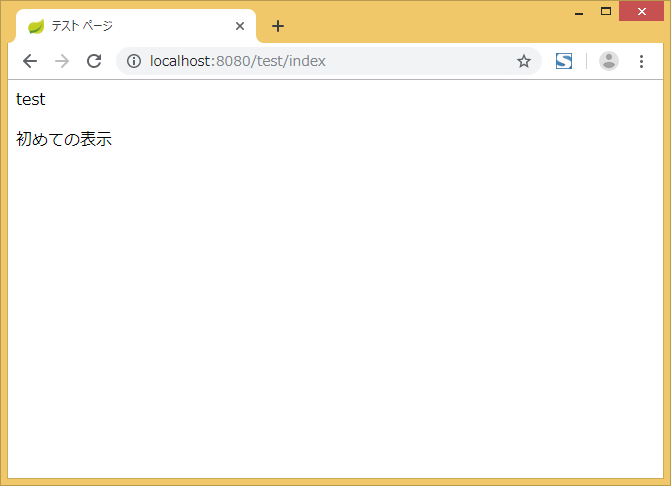
ブラウザのソースを見ると、テンプレートの【<p th:text=”${msg}” />】の箇所が置換されているのが分かります。
Thymeleafを利用したテンプレートの書き方は結構独特です。使い込んでいくと慣れますね。
